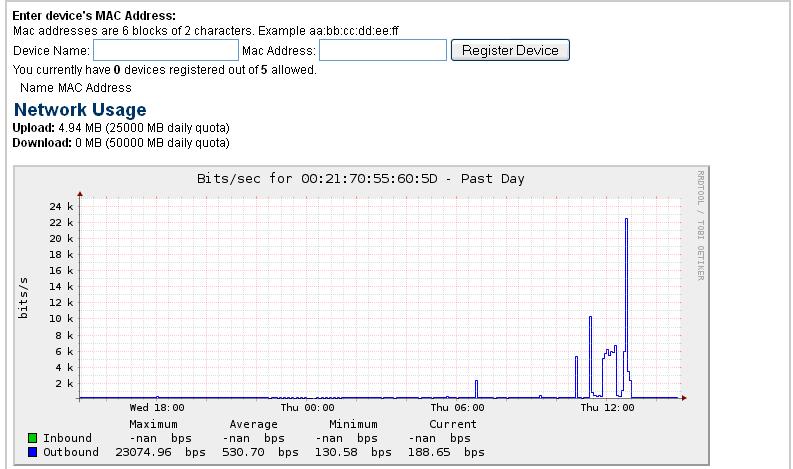Connecting a Wireless Router in buildings without wireless internet already provided
Please Make Sure You Connect the WAN or Internet Port of the Router to the Wall Jack with an Ethernet Cable.
If You DO NOT Connect the Router Correctly to the Wall Jack your Wall Jack will get SHUT OFF Automatically by the System.
- You should already have your computer registered in the system following the instructions in number 1 of this list.
- Your router should have come with Printed Instructions or a CD that will guide you through the setup of the router. Each router manufacturer does this differently.
- On the bottom of your router, you will see on the label the "mac address". Using your already registered computer/laptop do the following:
- When setting up the router it will ask you for a Connection Type of your ISP. Instead of choosing a company for this setting, set this to Dynamic IP Address or DHCP. This will set the router to obtain all information from the network automatically.
- When the setup asks you to Name Your Wireless Network (SSID), you must set a Unique Wireless Network Name.
- Also please set a password for your Wireless Network.
- Once you have finished the setup of your router connect your computer to the router.
- When your computer is connected open up a browser, i.e. Internet Explorer, Firefox, or Safari.
- Type in the address http://connectme.kempertc.com and you will be redirected to our Registration Page.
- Make sure to read and agree to the Acceptable Use Policy and fill in your information below.
- Click “Submit” and Please Read the following webpage for additional information.
*** If you cannot get the registration page please make sure you are not going to a webpage that starts with HTTPS://, and do not have an IP address set.