Connecting Your Nintendo Devices
Connecting Your Nintendo Wii U
- First you need to find your Wii U’s MAC Address. Use these instructions to find your devices MAC Address
- Turn the Wii U on.
- From the main menu select ‘System Settings’
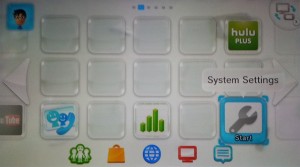
- Then select Internet
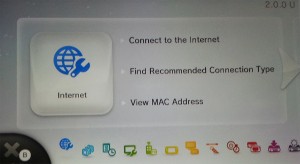
- Select View MAC Address
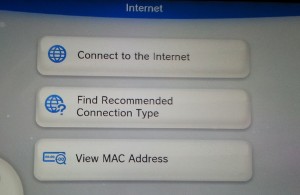
- For a WIRELESS Connection to the Wii U, Copy the MAC Address
- For a WIRED Connection to the Wii U, Copy the LAN Adapter MAC Address
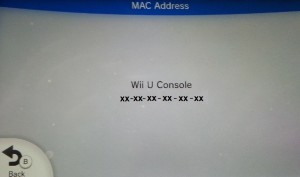
- Go to your computer, which must be connected to the apartment’s internet, and open up a browser i.e. Firefox, Safari, Chrome, and go to the webpage usage.kempertc.com Please Type This In Exactly How It’s Shown.
- On the webpage you will see Enter device’s MAC Address. Enter the MAC address of your Wii U there.
- When entering the MAC Address, YOU MUST PUT A COLON : EVERY 2 CHARACTERS. For example: 00:1A:2B:3C:4D:5E The colon key is Shift+Semicolon, the key to the right of L on your keyboard.
- Click Register Device.
Connecting Your Nintendo Wii
- First you need to find your Wii’s MAC Address. Use these instructions to find your devices MAC Address
- Turn the Wii on.
- From the main screen go to ‘Wii’ in the bottom left corner.
- Then select Wii Settings.
- Select the Right Arrow once.
- Select Internet.
- Select Console Information.
- For a WIRELESS Connection to the Wii, Copy the MAC Address (Top).
- For a WIRED Connection to the Wii, Copy the LAN Adapter MAC Address (Bottom).
- Go to your computer, which must be connected to the apartment’s internet, and open up a browser i.e. Firefox, Safari, Chrome, and go to the webpage usage.kempertc.com Please Type This In Exactly How It’s Shown.
- On the webpage you will see Enter device’s MAC Address. Enter the MAC address of your Wii there.
- When entering the MAC Address, YOU MUST PUT A COLON : EVERY 2 CHARACTERS. For example: 00:1A:2B:3C:4D:5E The colon key is Shift+Semicolon, the key to the right of L on your keyboard.
- Click Register Device.
Connecting Your Nintendo 3DS
- First you need to find your 3DS’ MAC Address. Use these instructions to find your devices MAC Address
- Turn the 3DS on.
- From the Home Menu select System Settings.
- Then select Internet Settings.
- Then tap Other Information.
- Tap Confirm MAC Address. This will display your 3DS’ MAC Address. It will be 12 characters long, for example: 001A2B3C4D5E
- Leave this screen up or copy the MAC Address.
- Go to your computer, which must be connected to the apartment’s internet, and open up a browser i.e. Firefox, Safari, Chrome, and go to the webpage usage.kempertc.com Please Type This In Exactly How It’s Shown.
- On the webpage you will see Enter device’s MAC Address. Enter the MAC address of your 3DS’ there.
- When entering the MAC Address, YOU MUST PUT A COLON : EVERY 2 CHARACTERS. For example: 00:1A:2B:3C:4D:5E The colon key is Shift+Semicolon, the key to the right of L on your keyboard.
- Click Register Device.
Connecting Your Nintendo DS
- First you need to find your DS’ MAC Address. Use these instructions to find your devices MAC Address
- Turn the DS on.
- Insert a WIFI compatible game and start it.
- Go to Settings.
- Then select Nintendo WFC Setup.
- Select Options.
- Select System Information. This will display your DS’ MAC Address. It will be 12 characters long, for example: 001A2B3C4D5E
- Leave this screen up or copy the MAC Address
- Go to your computer, which must be connected to the apartment’s internet, and open up a browser i.e. Firefox, Safari, Chrome, and go to the webpage usage.kempertc.com Please Type This In Exactly How It’s Shown.
- On the webpage you will see Enter device’s MAC Address. Enter the MAC address of your DS’ there.
- When entering the MAC Address, YOU MUST PUT A COLON : EVERY 2 CHARACTERS. For example: 00:1A:2B:3C:4D:5E The colon key is Shift+Semicolon, the key to the right of L on your keyboard.
- Click Register Device.

