Connecting Your Apple TV
- First you need to find your Apple TV's MAC Address. Use these instructions to find your devices MAC Address
- Turn the Apple TV on
- Go to the main menu and select “Settings”
- In the settings select “About”
- Find the Ethernet ID label, this is your MAC Address. It will be 12 characters long, for example: 001A2B3C4D5E
- Keep this screen up or Write the MAC Address down.
- Go to your computer, which must be connected to the apartment’s internet connection, and open up a browser i.e. Firefox, Safari, Chrome, and go to the webpage usage.kempertc.com Please Type This In Exactly How It’s Shown.
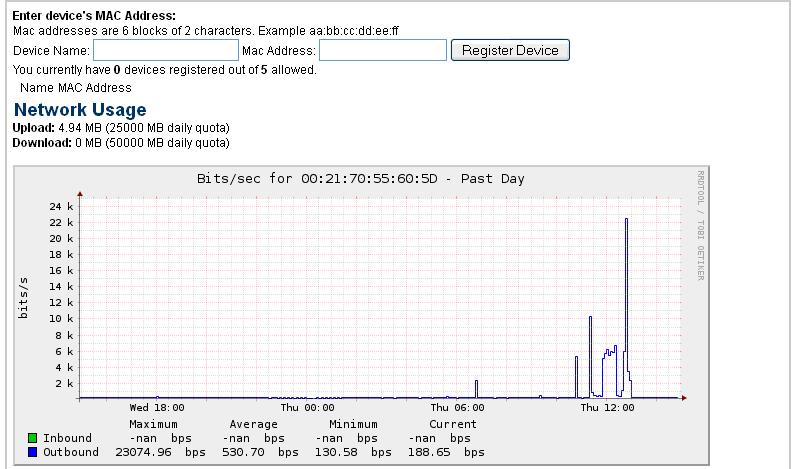
- On the webpage you will see Enter device’s MAC Address. Enter the MAC address of your Apple TV there.
- When entering the MAC Address, YOU MUST PUT A COLON : EVERY 2 CHARACTERS. For example: 00:1A:2B:3C:4D:5E The colon key is Shift+Semicolon, the key to the right of L on your keyboard.
- Click Register Device.

