Connecting Your Google Nest Mini
How to Find Your MAC Address
- Open Google Chrome Home. Click the “+ “at the top.
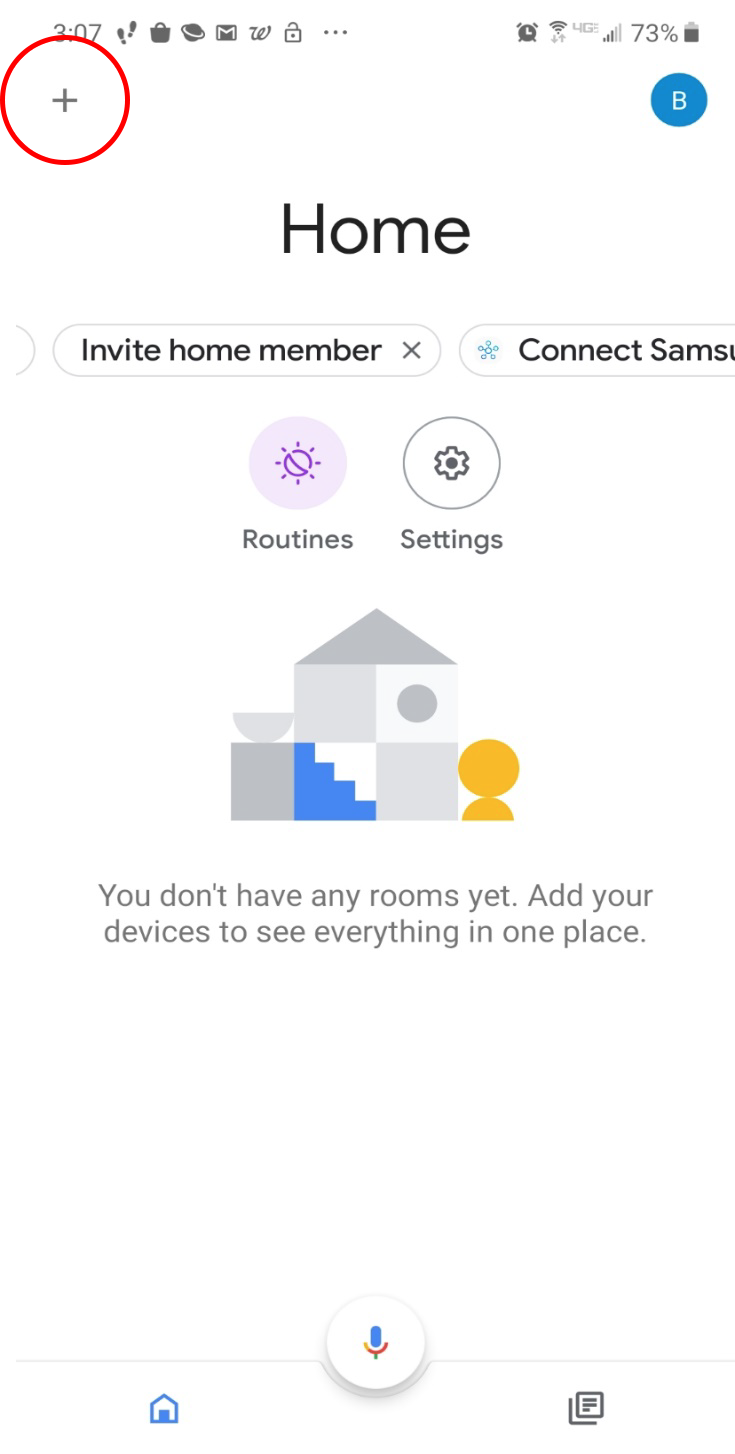
- In “Add to Home” screen click the plus next to “Set Up Device”
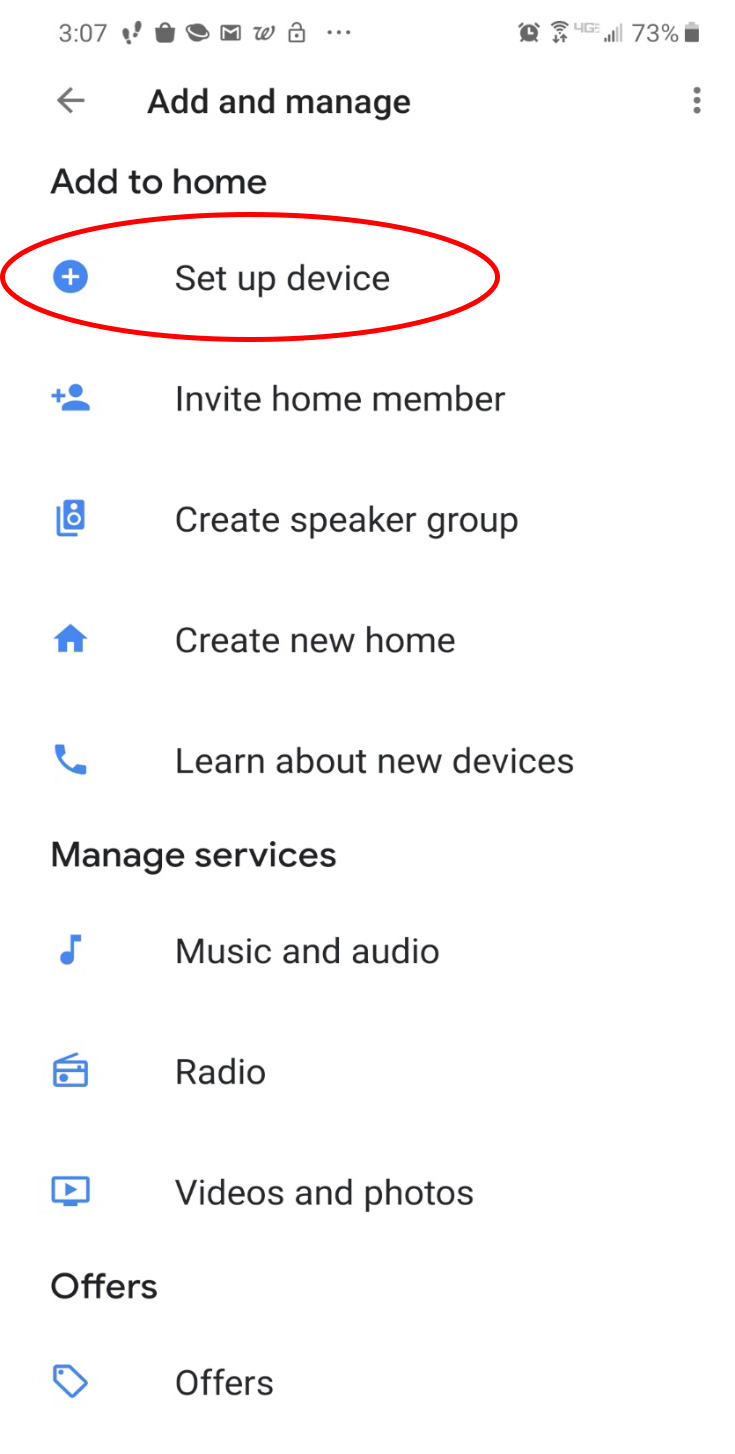
- On “Set Up” screen click “New Device”
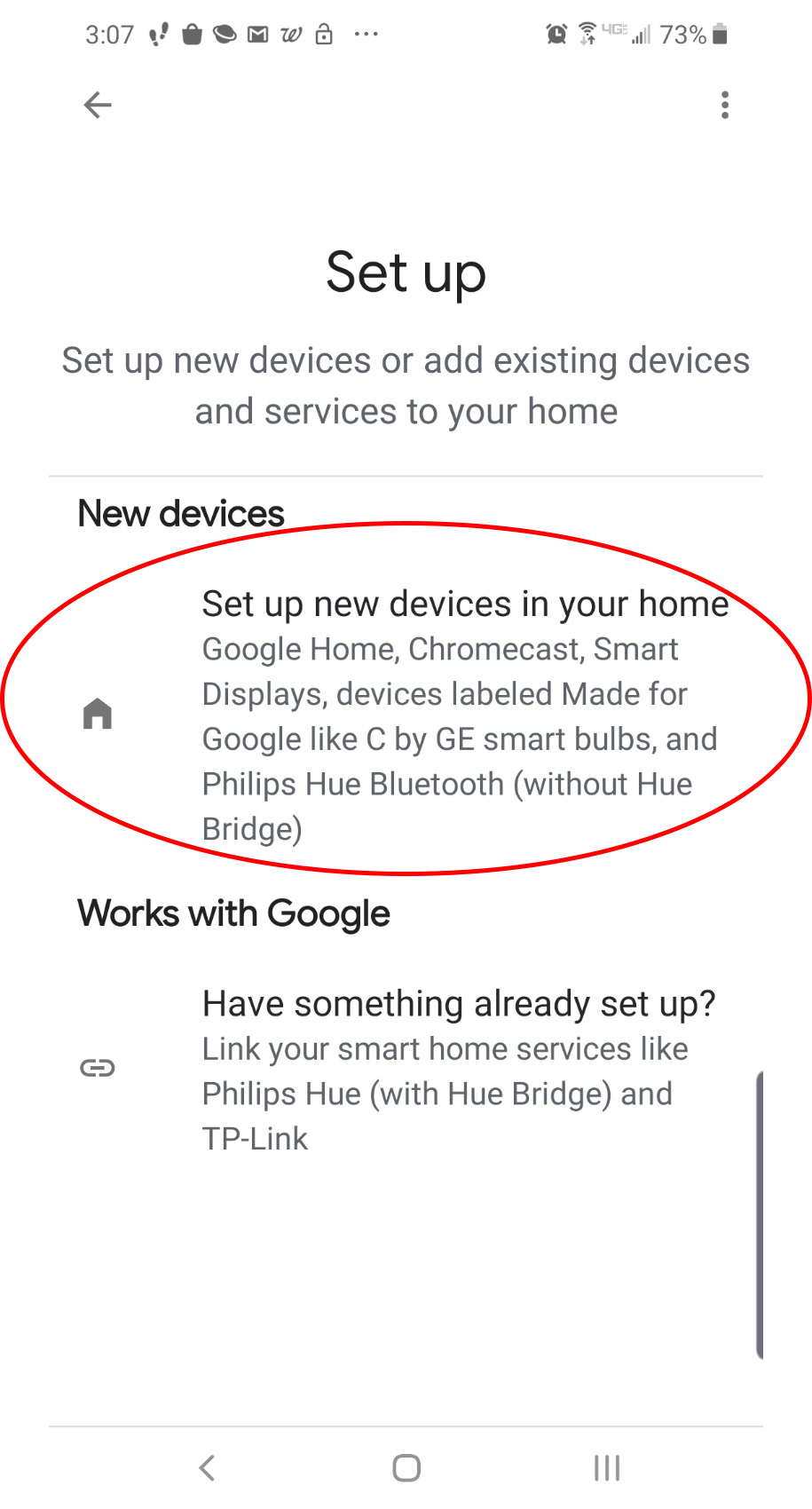
- On “Choose a Home” Click “Add Another Home”
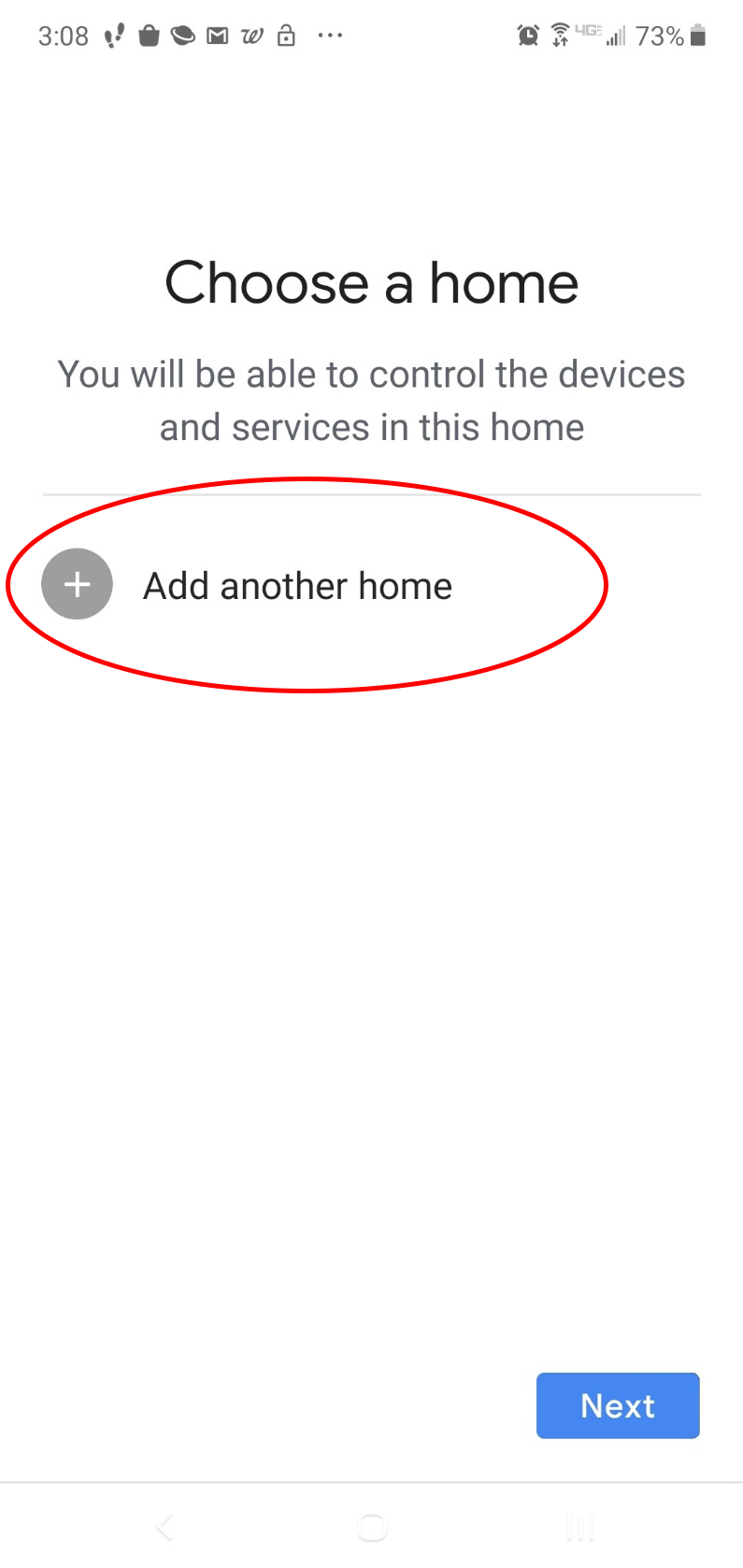
- Input location information. Click “Next” it will start searching for the device.
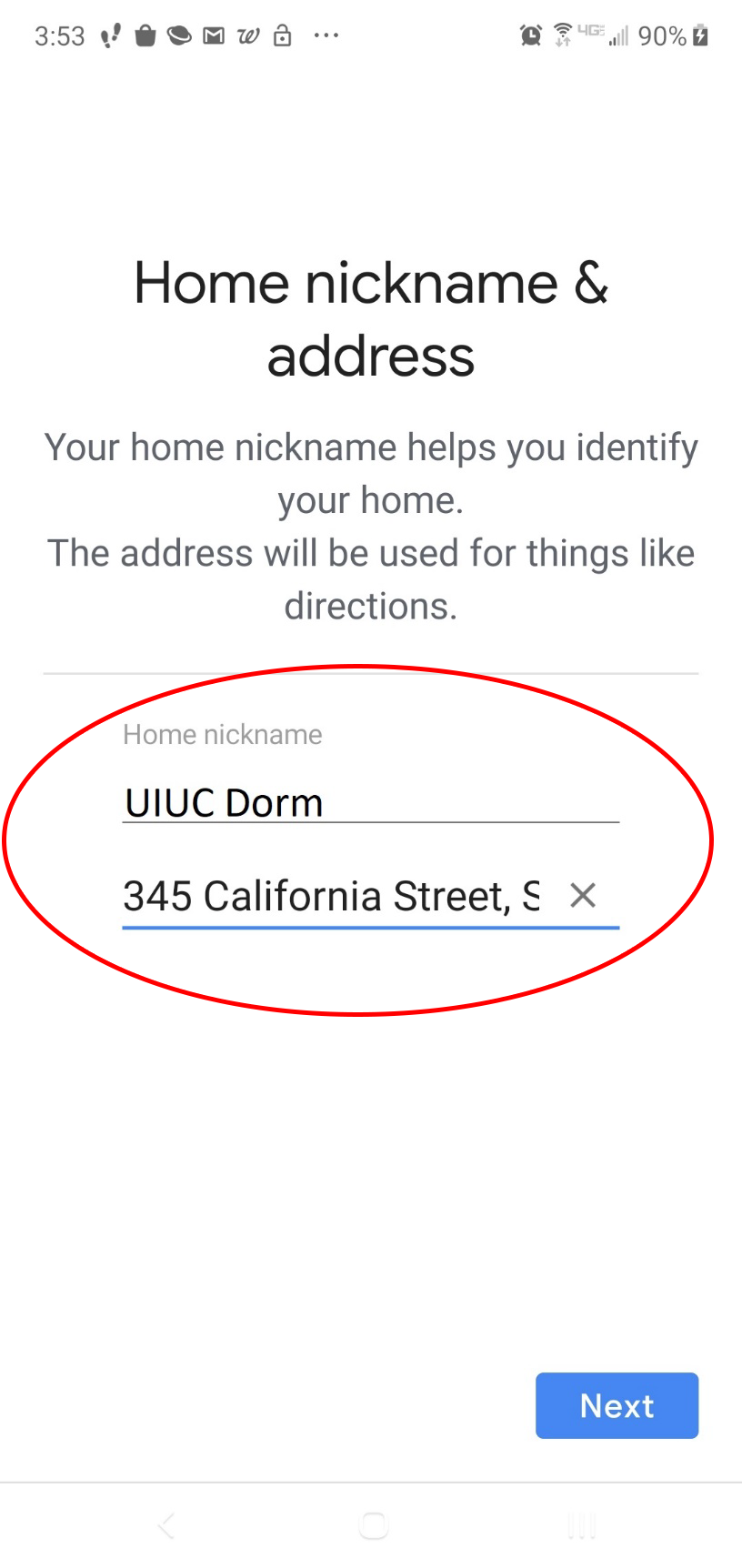
- Follow through the next few screens.
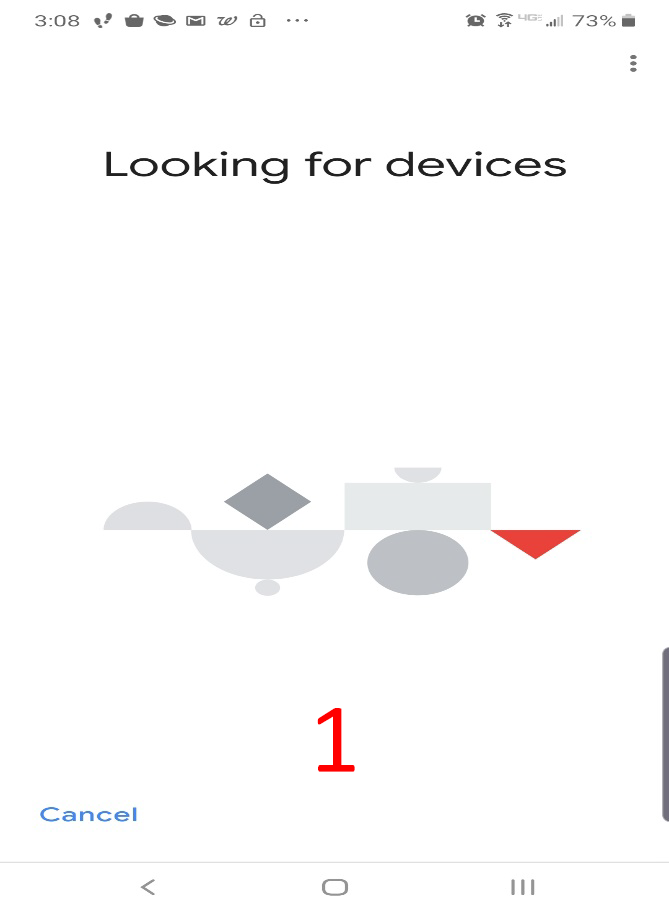
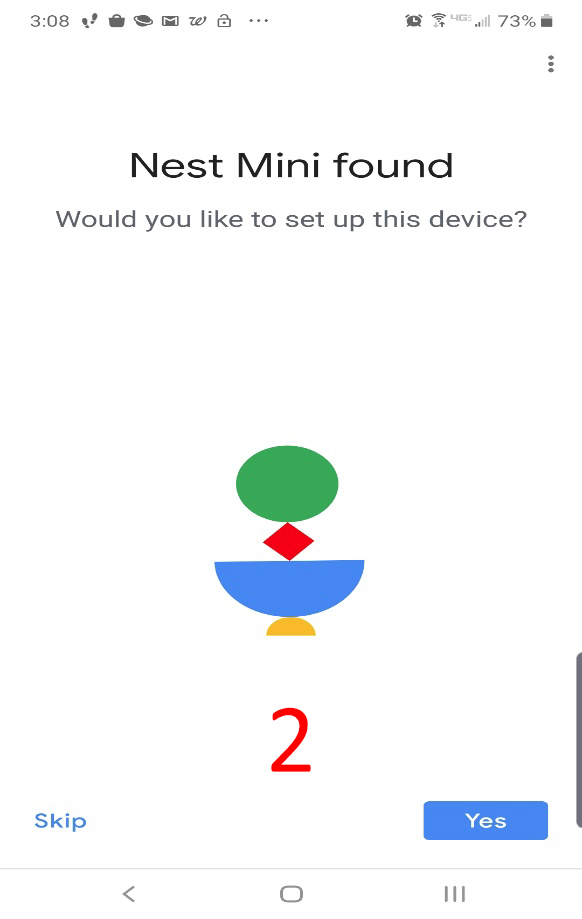
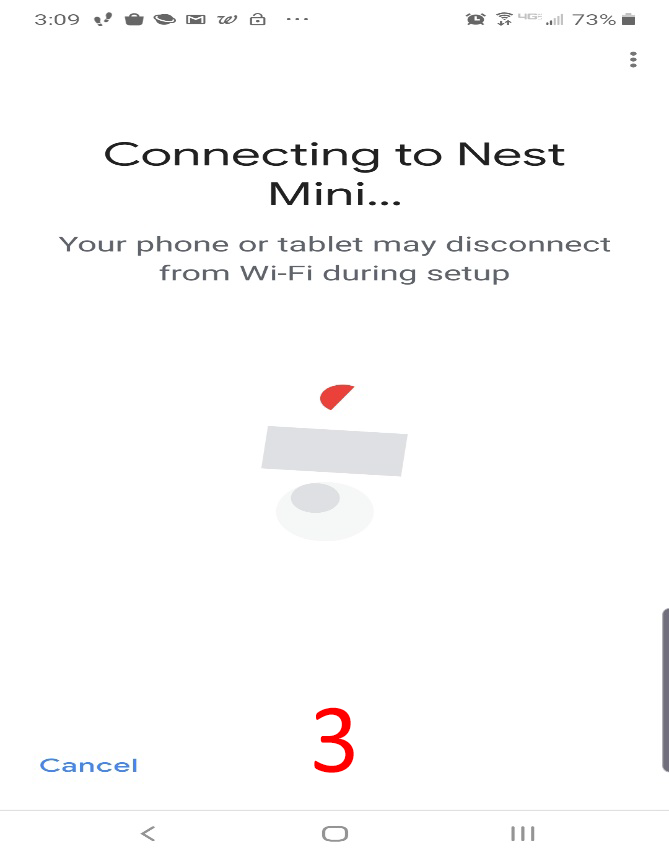
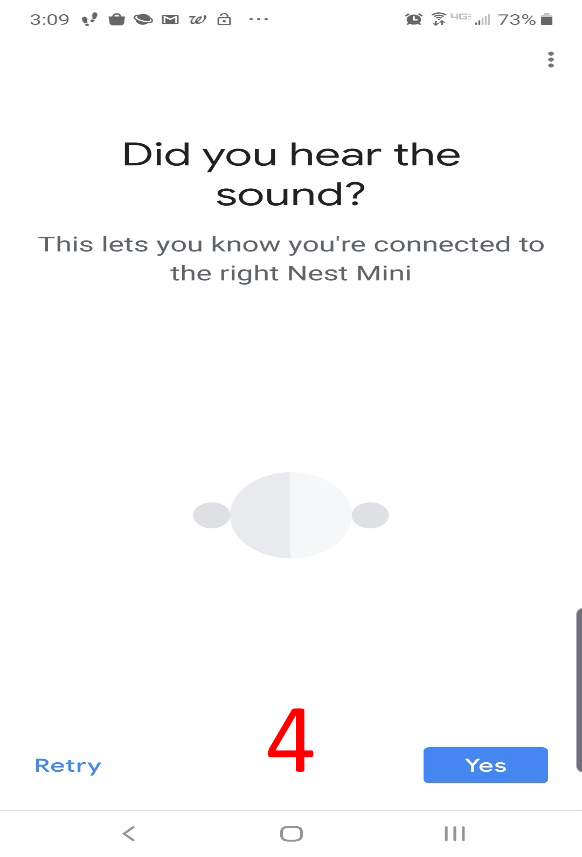
- Join the “Improvement Program” or “No Thanks” then Assign the “Location.”
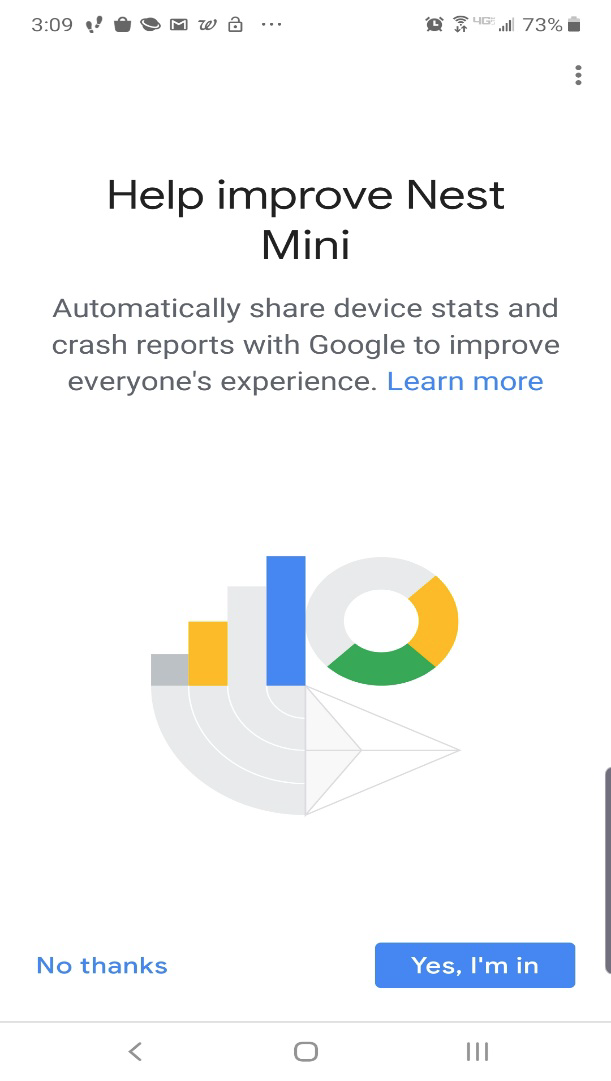
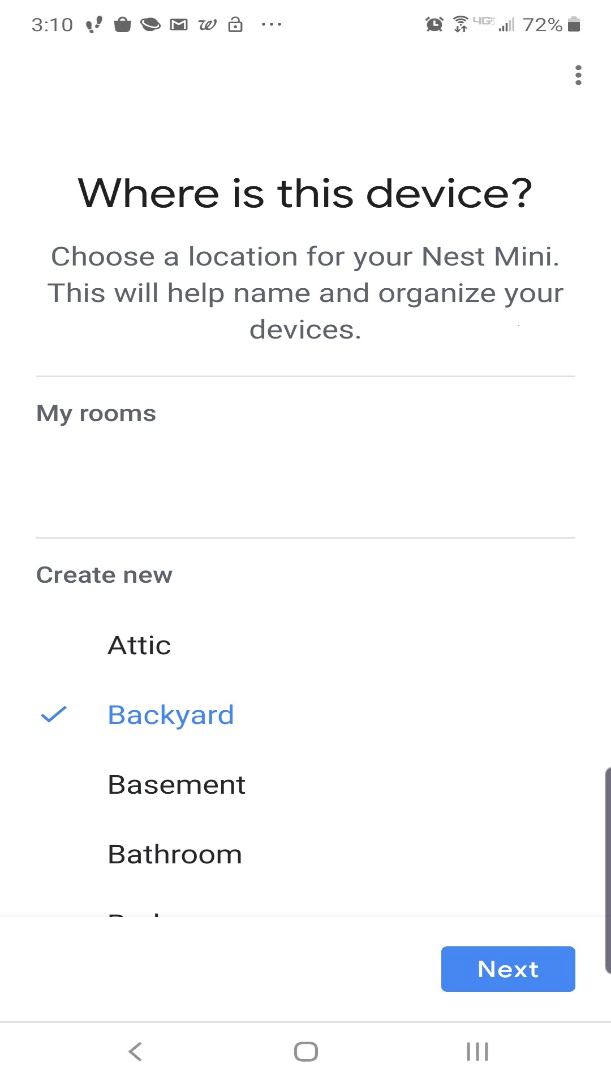
- Stop on this Screen in the top right touch the hamburger menu and then touch “Show Mac Address”
***DO NOT JOIN A WIFI NETWORK, at this time***
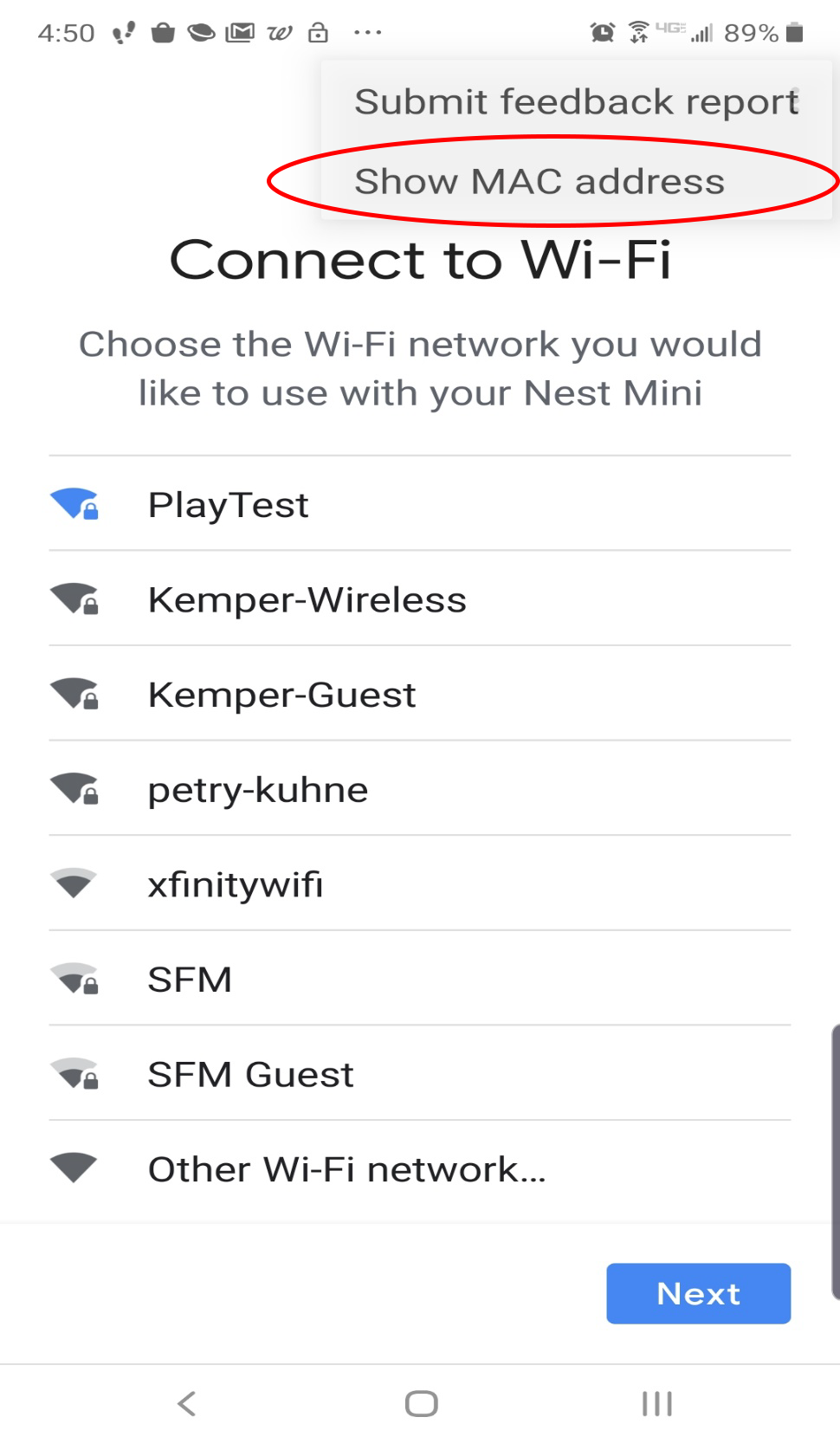
- Copy down the Nest MAC address.
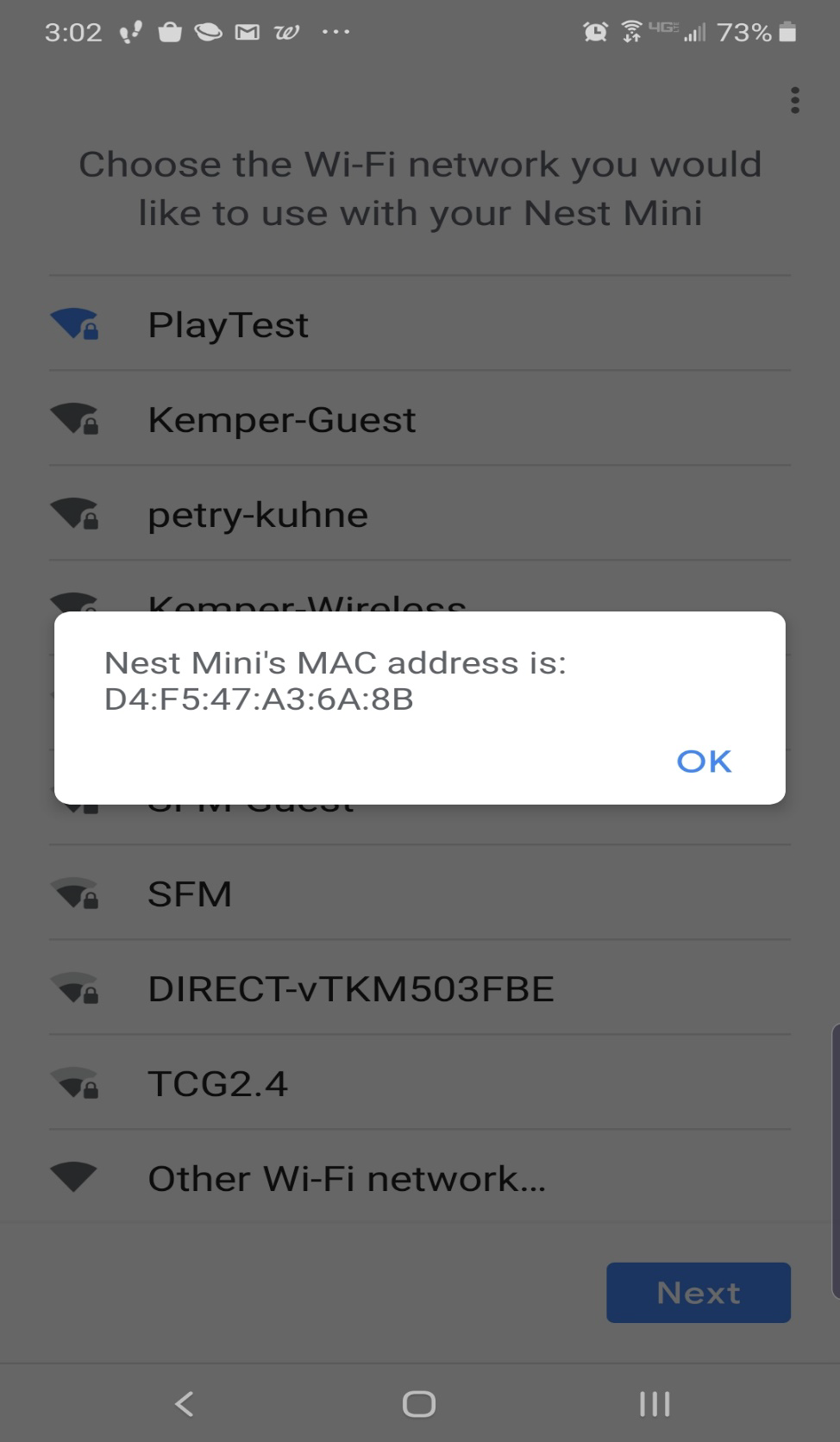
- Then go to https://usage.kempertc.com to register the MAC address.
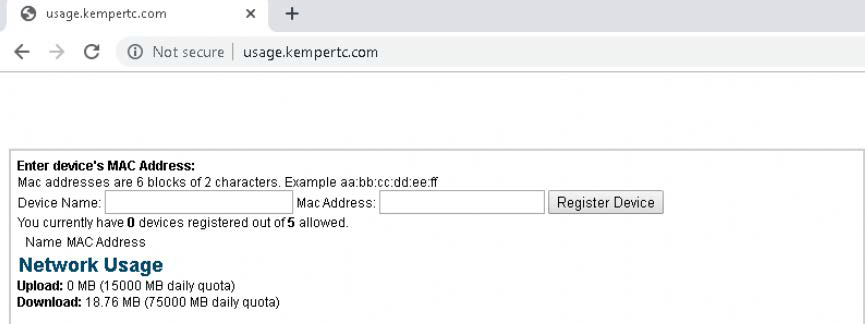
- Join the device to the correct network for your building.

