Connecting Your Playstation Devices
Connecting Your Playstation 4
- First you need to find your Playstation 4’s Mac Address. Use these instructions to find your devices MAC Address
- Turn the Playstation 4 on.
- From the Cross Media Bar or XMB arrow up until you see the XMB Menus.
- Scroll right to Settings
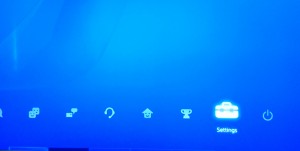
- Arrow down and select Network

- Then select View Connection Status
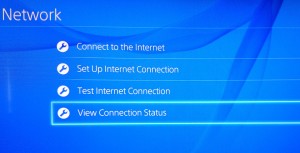
- For a WIRED Connection use the MAC Address(LAN Cable). It will be 12 characters long, for example: 001A2B3C4D5E
- For a WIRELESS Connection use the MAC Address(Wi-Fi). It will be 12 characters long, for example: 001A2B3C4D5E
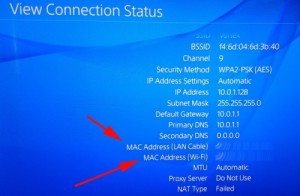
- Keep this screen up or Write the MAC Address down.
- Go to your computer, which must be connected to the apartment’s internet connection, and open up a browser i.e. Firefox, Safari, Chrome, and go to the webpage usage.kempertc.com Please Type This In Exactly How It’s Shown.
- On the webpage you will see Enter device’s MAC Address. Enter the MAC address of your Playstation 4 there.
- When entering the MAC Address, YOU MUST PUT A COLON : EVERY 2 CHARACTERS. For example: 00:1A:2B:3C:4D:5E The colon key is Shift+Semicolon, the key to the right of L on your keyboard.
- Click Register Device.
Connecting Your Playstation 3
- First you need to find your Playstation 3’s Mac Address. Use these instructions to find your devices MAC Address
- Turn the Playstation 3 on.
- From the main screen go left to Settings.
- Go down, and at the bottom select Network Settings.
- Then select Settings and Connection Status List.
- On this screen you will see the MAC Address. It will be 12 characters long, for example: 001A2B3C4D5E
- Keep this screen up or Write the MAC Address down.
- Go to your computer, which must be connected to the apartment’s internet connection, and open up a browser i.e. Firefox, Safari, Chrome, and go to the webpage usage.kempertc.com Please Type This In Exactly How It’s Shown.
- On the webpage you will see Enter device’s MAC Address. Enter the MAC address of your Playstation 3 there.
- When entering the MAC Address, YOU MUST PUT A COLON : EVERY 2 CHARACTERS. For example: 00:1A:2B:3C:4D:5E The colon key is Shift+Semicolon, the key to the right of L on your keyboard.
- Click Register Device
Connecting Your Playstation VITA/PSP
- First you need to find your Playstation VITA/PSP’s Mac Address. Use these instructions to find your devices MAC Address
- Turn the Playstation VITA/PSP on.
- Open the Settings App.
- Scroll until you see System Options and tap on it.
- Tap System Information.
- On this screen you will see the MAC Address. It will be 12 characters long, for example: 001A2B3C4D5E
- Keep this screen up or Write the MAC Address down.
- Go to your computer, which must be connected to the apartment’s internet connection, and open up a browser i.e. Firefox, Safari, Chrome, and go to the webpage usage.kempertc.com Please Type This In Exactly How It’s Shown.
- On the webpage you will see Enter device’s MAC Address. Enter the MAC address of your Playstation Vita/PSP there.
- When entering the MAC Address, YOU MUST PUT A COLON : EVERY 2 CHARACTERS. For example: 00:1A:2B:3C:4D:5E The colon key is Shift+Semicolon, the key to the right of L on your keyboard.
- Click Register Device

