Connecting Your XBOX 360 or ONE Device
- First you need to find your Xbox’s MAC Address. Use these instructions to find your devices MAC Address
- Turn the XBOX on.
- On the dashboard go to Settings all the way to the right.
- Select System.
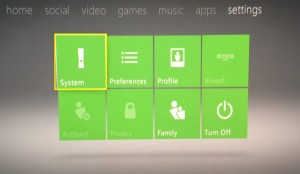
- Select Network Settings.

- Select Wired Network.
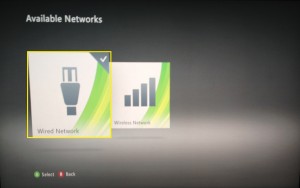
- Select Configure Network.
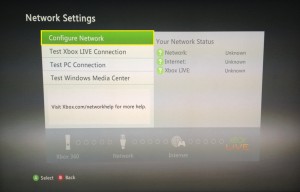
- Go right to the Additional Settings page.
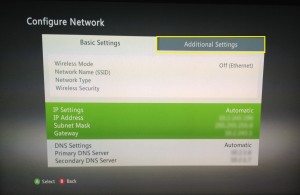
- Go down and select Advanced Settings.
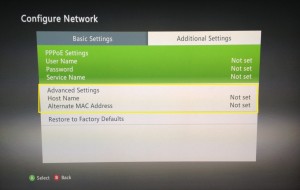
- On this screen you will see the MAC Address listed at the bottom. It will be 12 characters long, for example: 001A2B3C4D5E
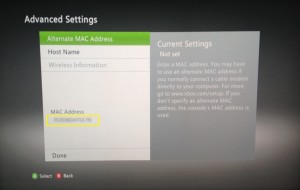
- Keep this screen up or Write the MAC Address down.
- Go to your computer, which must be connected to the apartment’s internet, and open up a browser i.e. Firefox, Safari, Chrome, and go to the webpage usage.kempertc.com. Please Type This In Exactly How It’s Shown.
- On the webpage you will see Enter device’s MAC Address. Enter the MAC address of your XBOX there.
- When entering the MAC Address, YOU MUST PUT A COLON : EVERY 2 CHARACTERS. For example: 00:1A:2B:3C:4D:5E The colon key is Shift+Semicolon, the key to the right of L on your keyboard.
- Click Register Device.

